Hello from the mountains!!! I’ve been stuck here (happily, I must admit–mostly. I’d be in heaven if I had my desktop here with my CS3 and my dsl connection) for almost a week, spending vacation time with family. I’m writing now from my dinosaur laptop, which doesn’t even have 1GB of RAM (yeah, yeah, sorry isn’t it?)… so, much as I’ve been dying to design and scrap some layouts, I just don’t have those options open to me right now. But you know what? I’ve been scribbling on my notebooks my ideas for more designed freebies, and I promise you when I get back down to civilized lowlands, I will have a lot of gifties waiting to be created and shared with you! Woohoo!!!
I am posting here though on quick notice, upon request from my friend and fellow Spraggirl, Susan. She referenced me on her blog (bless her!) regarding how I keep track of my layout credits, and she has requested me to repeat the instructions for those who have been wanting to know more.
So… here they are, my dear Susan, and many thanks once more!
The Importance of Credits
I really believe that listing credits is a hugely important habit to form, especially in the world of digital scrapbooking where we often share our layouts on galleries, on our blogs, or even in magazines if we’re lucky enough to get published. I have never yet come across a TOU (Terms of Use) from a designer who says “Please, whatever you do, don’t give me credit and don’t say that I’m the one who created this item you’re using to create your layouts!” 😆 Some do say “credit is not necessary” but they’ll also tell you that if you do decide to give credit, they will certainly be appreciative and grateful.
Considering that it only takes a minute to list these credits down, why not take that extra step to express our gratitude and appreciation for the hard work that designers put into making these designs that we happily use to display our fondest memories with, right? (Because it really is not easy to design stuff… fun, definitely–I love it!–but it is a lot of hard work that goes into the littlest thing that is created… and a lot of love! So it’s always nice to give love back when it’s given to us in the form of the digital schtuff that we’re using).
So… credits. Love ’em. Keep them. Announce them. You know the saying, “Give credit where credit is due” ? Lot of wisdom in that one. 😉
So how do I do it?
I’d like to believe that everyone in the scrapping world would love to give credit (scrappers are an amazing bunch of loving people)… the problem, I think, comes in when we have used items, changed our minds, replaced those items, and then at the end of it all, we forget from which folder we pulled out this paper and that element… 😆
So I think the easiest way is to keep track of the credits as soon as we pull in the background paper (which I assume is always the first thing we get onto a new document) and then keep adding to that… and editing the credits to reflect changed items either as we go or at the end when our layout is complete.
There are a million ways to do this–and I think this ability to do the same thing in different ways is what makes digital scrapbooking rock! It’s simply a matter of finding which way works best for you! Some people keep a notepad open where they list the items; other people make a new layer and write all the info there; etc. I’ve tried several ways as well (including making an Excel file to keep track of everything), and through trial and error, I’ve found the best way that works for me is to use the File Info option in Photoshop. (I’m sure also that I’m not the only one who has discovered this, so I can’t take credit for thinking up this process! 😀 )
Both Elements and full-version Photoshop have this File Info option.
This is how I keep track of credits:
1. Go to File (on Photoshop main menu)) > File Info. Bear in mind that we need to have a document open in order to have this option open to us. Otherwise, with nothing open on our workspace, we won’t see this option open to us).
2. In the dialog box that opens, we can put in the title of our document or layout, we can put our name as the creator, and in the Description box, we can also type in all the materials we’ve used, together with the designers who’ve made them.
NOTE: Screen shots are from PSE5 since that is the only program I have loaded on my dino laptop. 😉
The great thing about this is as I work, I input the information in the File Info box instead of having to open another document or file to keep track of the credits. And when I save my layout, the File Info gets saved along with the document. YAY! No more having to save and store together two different files referring to the same layout!
Then, when we need to put in the credits (say, if we upload our layout into a gallery or onto our blog), all we have to do is click on File > File Info, highlight the content in the Description box that contains our credits list… then copy/paste the information onto the Description area on our gallery upload dialog box, and voila! It’s all there!
What I love about this is that it’s kept separate from the LO itself, but in the same “drawer”– if you will– so that it never gets “lost”. Also, if midway I decide that I want to replace a particular item that I’ve used on my layout and inputted into my File Info, all I have to do is delete that item from the list in my File Info box and add in the replacement details. Then when I hit Save to save the file, everything is replaced as well with the updated credits list. Awesome, isn’t it?
Hope this is of help to anyone who can use the info! (By the way, the File Info of your photo files already contains all the EXIF details pertaining to your photo–isn’t that marvelous?)
Alrighty then, back to the mountains! Catch you again soon!
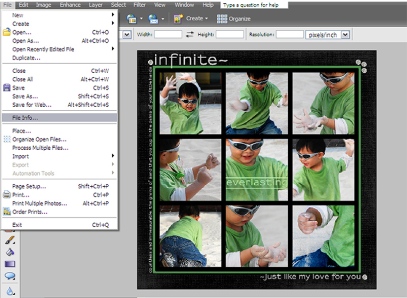
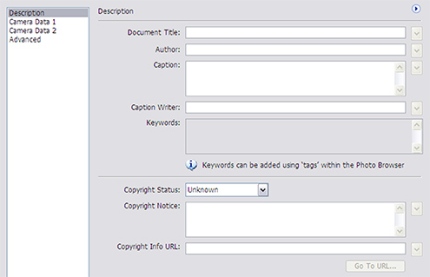
Great tip! I hav this two-file system – but this is the best of two worlds 🙂 In stead of saving my Folders-Content.txt made by ACDSee I just copy paste it into the file info. Thanks!!! :)))
LikeLike
I found it! Great help. Thank you again. You really are awesome.
Laurie
LikeLike
Okay – I haven’t seen a feed from you in awhile in my RSS Reader and had to come check ya out – make sure the feed just wasn’t broken and I wasn’t missing out on anything! Hope you’re doing ok! Miss ya – can’t wait to see what you post next!
LikeLike
You are always so full of great information. Haven’t seen any new posts lately, hope all is well.
I tagged you on my blog http://bitsoscrap.blogspot.com/2008/04/oh-no-ive-been-tagged.html
You are, after all, one of my favorite blogs!
LikeLike
Thanks for all the inspiration Liv.
LikeLike
Thanks, Liv for this great info! I just thought I would “formally” introduce myself since I’ve been lurking on your blog for quite a few weeks now 🙂 You’ve been such a tremendous help during Jessica’s first two classes, and I’m so looking forward to Digi: In Deep next week! Without fail, your blog always puts a smile on my face. 🙂 I was just wondering…can someone just jump into the Sprague Challenge Playground anytime? I think I’m ready to come and play. 🙂
LikeLike
Finally finished the tag from early February, Liv! Come and look.
LikeLike
WOOHOO thank you so much for this info on saving credits. I do it another laborious way. This is great. Happy Easter!
LikeLike
great little tip there liv, my dear! 😀 hope your mountain top experience is wonderful. {{hugs}} and happy easter to you and all of your fabulous boys!
LikeLike
Oooooh, great! Thanks for the info matey!!!
LikeLike
Thanks for the great tip! Hope you have a delicious holiday!
LikeLike
How come I didn’t know about this before–much better than my “chicken scratchings” that even I can’t always read myself. Thanks for walking me through this. I will be trying this on my next LO. Hope you are enjoying your time in the mountains!
LikeLike
You know, I remember seeing this from someone else, but it didn’t click until I saw your screen shots. Duh! You are the best. Have fun while you are on vacation! Hey – and get some sleep ok?
LikeLike
Now I can’t stop singing that song LOL. Hope you have a wonderful time.
LikeLike
Liv
You are such a storeroom of knowledge 🙂 Have fun in the mountains…refresh yourself and come back to us with great ideas 🙂
LikeLike
Hope you’re having a fabulous time with your family in the mountains! Thanks for the tips…I needed those. And more good stuff from Liv, we can’t got wrong!! If you don’t mind, can you e-mail me (think you have access to my e-mail?!?!) I have a question for you. THANKS!
LikeLike
Yup, I do it the same way. Best way if you as me, lol. :p
LikeLike
thanks Liv, this should work well, I didn’t even know file info existed! Amazing as usual
LikeLike
thanks liv!! hope you are RELAXING!
LikeLike
Thank you for the aha moment! This is awesome.
LikeLike
PS… I linked you up on by blog. Thanks again.
LikeLike
TY so much…didn’t even know ‘file info’ existed. I’ve been keeping track by writing everything on a pad of paper and then 9 times out of 10, I lose it.
LikeLike
Liv- This is just what I have been waiting for!… a system that makes sense to my little brain. I’ve been using a word document, but this way ROCKS! Thank you for sharing this technique.
Joanie
LikeLike
Thanks Liv! Love the tip
LikeLike
Awesome post!!! Thanks so much for sharing. Have fun in the mountains!!
LikeLike